Forward from Office 365 Outlook Web Access
Open up your mailbox under Manage > Mailboxes. Here select the Connection Settings on the left menu.
On the Connection Settings page, click on the Incoming tab, and you'll see the unique identifier address which is your forwarding alias. Copy it to your clipboard and head over to Office 365 Outlook Web Access.

Log in to your Office 365 Outlook Web Access. Click on the gear icon in the upper right-hand corner. Scroll to the bottom of the dropdown menu and select Mail under the Your app settings section. This will open a new navigation menu on the left side of your screen with the Mail section expanded.
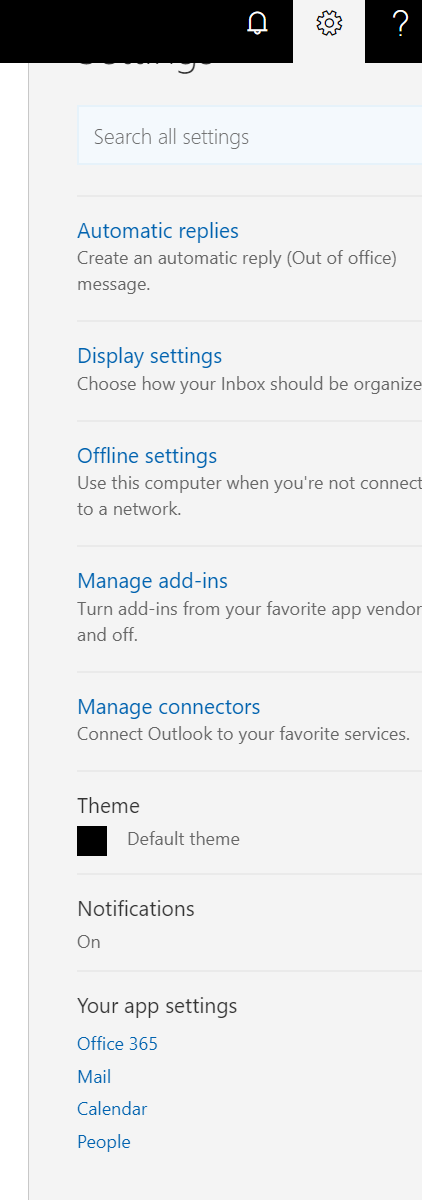
Scroll down on the new left sidebar menu and click Forwarding under the Accounts section.
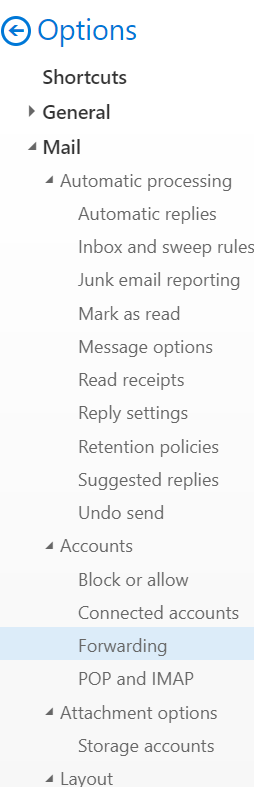
This will bring up the Forwarding options. Click the box to select Enable forwarding, and paste in that helpninja.com email address you copied earlier. We recommend selecting Keep a copy of forwarded messages as well. Save your changes!
That will do it - head back into Help Ninja to see your emails in your mailbox!
Next steps: Set up SPF and DKIM to allow Help Ninja servers to send emails on your behalf, or set up Google oAuth or use your own mail server.


